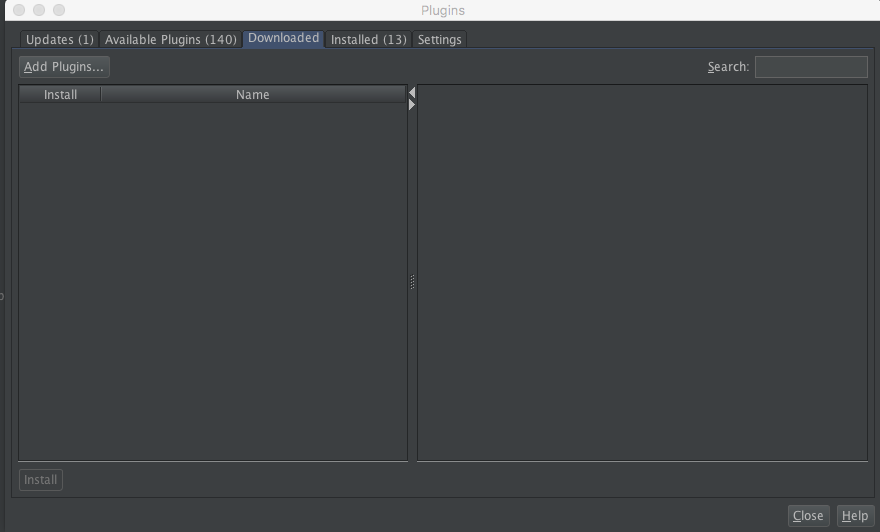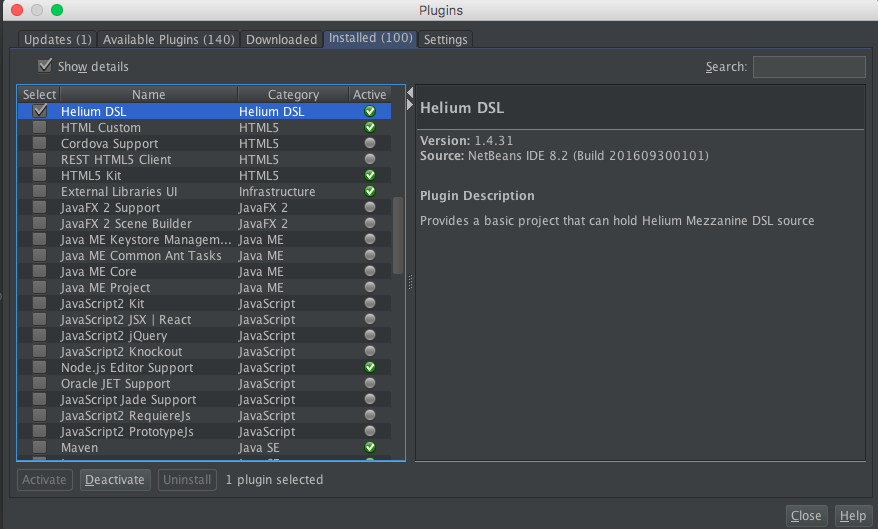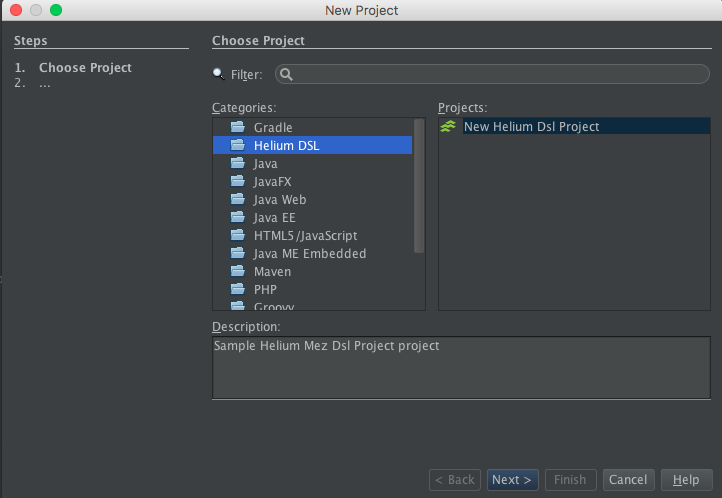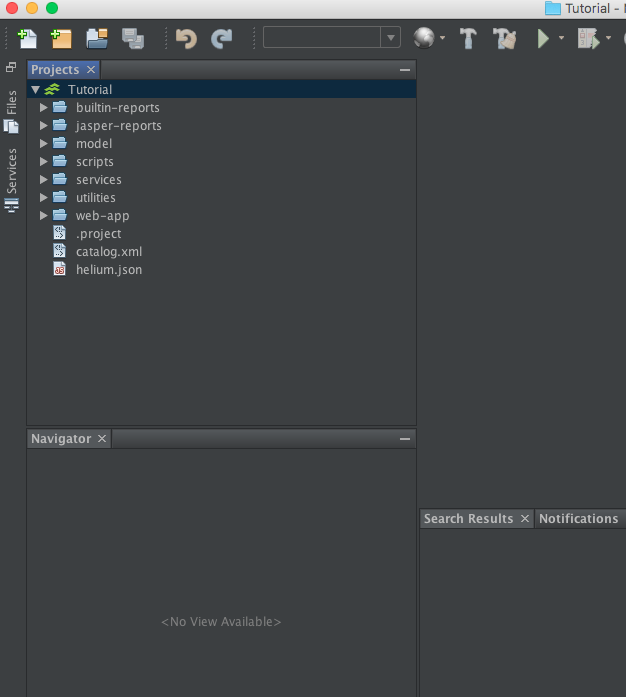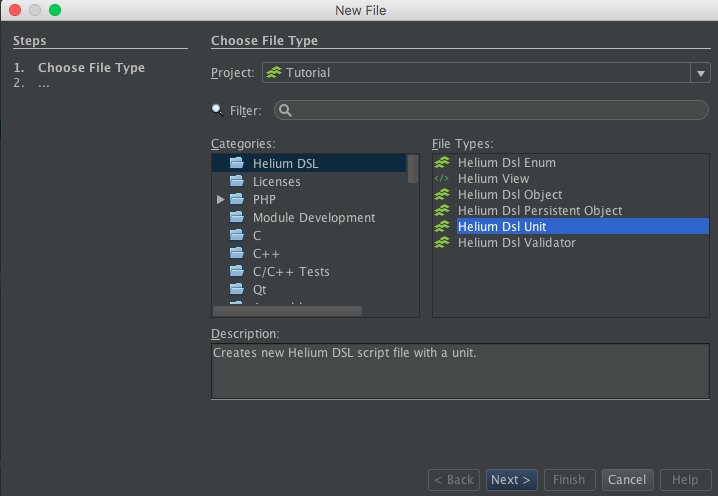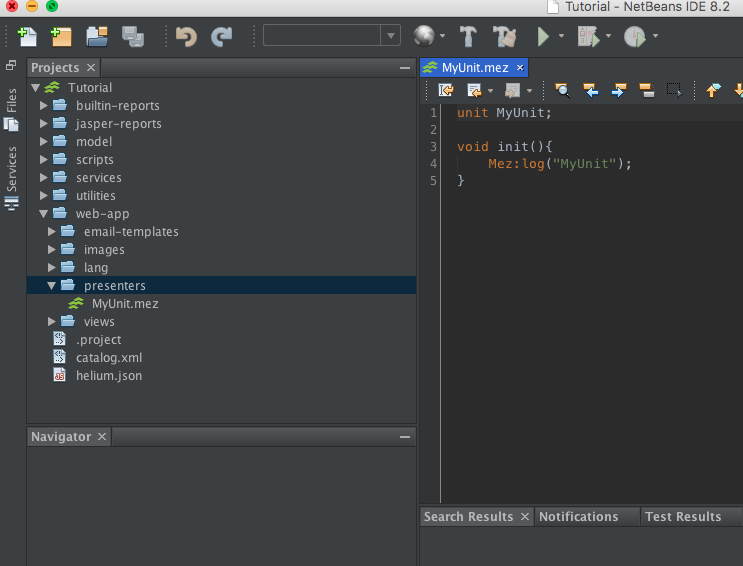Helium Netbeans Plugin (deprecated)
Related content
Developing a Payment Driver For Helium Rapid
Developing a Payment Driver For Helium Rapid
More like this
Helium Releases
Helium Releases
More like this
Helium Logging Service
Helium Logging Service
Read with this
1.55.0 Release Notes
1.55.0 Release Notes
More like this
Overview DSL Reference
Overview DSL Reference
Read with this
<menuitem/>
<menuitem/>
More like this