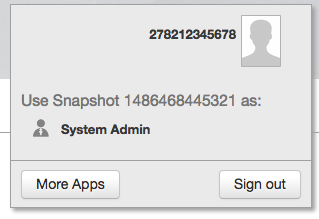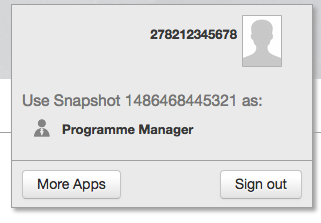/
Lesson 20: The @RoleName Annotation
Lesson 20: The @RoleName Annotation
, multiple selections available,
Related content
Lesson 21: The Identity Object
Lesson 21: The Identity Object
Read with this
Lesson 06: Relationships
Lesson 06: Relationships
Read with this
Lesson 10: Scheduled Functions, Flow Control, Basic Messaging
Lesson 10: Scheduled Functions, Flow Control, Basic Messaging
Read with this
View Reference
View Reference
Read with this
<info/>
<info/>
More like this
Lesson 02: The Table Widget and Basic Navigation
Lesson 02: The Table Widget and Basic Navigation
More like this