Versions Compared
Key
- This line was added.
- This line was removed.
- Formatting was changed.
As a Farmer I want to set user preferences and receive stock level notification messages accordingly
| Table of Contents |
|---|
Lesson Outcomes
By the end of this lesson you should:
- Be able to populate
booleanvariables from views using the checkbox input widget - Be able to create scheduled functions that execute on the Helium backend
- Be able to use Helium built-in functions to send basic E-mail messages
- Be able to use Helium built-in function to send SMS messages
New & Modified App Files
./model/objects/FarmerStockNotificationEmail.mez
./model/objects/FarmerStockNotificationSms.mez
./model/roles/Farmer.mez
./services/ScheduledMessaging.mez
./web-app/presenters/farmer_profile/FarmerProfile.mez
./web-app/presenters/farmer_profile/FarmerProfileMenu.mez
./web-app/views/entity_management/StockLevelsUpdate.vxml
./web-app/views/farmer_profile/FarmerProfile.vxml
./web-app/views/farmer_profile/FarmerProfileCropTypes.vxml
./web-app/views/farmer_profile/FarmerProfileMenu.vxml
./web-app/views/farmer_profile/FarmerProfileMessaging.vxml
Model Additions
As a first step we must once again make additions to our data model. The following changes will be added:
- Attributes of type
booleanon ourFarmerobject to indicate whether the farmer has opted in for e-mail and SMS messages. - An additional relationship on the
Farmerobject to indicate the shop that the farmer might be interested in receiving stock level notifications for. - Attributes of type
datetimeon ourFarmerobject to keep track of when last the messaging preferences or crop types of the farmer were updated. The detailed usage of these attributes won't be discussed here. For details of their usage, the lesson source code can be used as reference. - Two additional objects to keep track of e-mail and SMS stock level notification messages sent to farmers. These objects will be linked to a stock update and to the farmer recipient.
| Code Block | ||||||
|---|---|---|---|---|---|---|
| ||||||
@Role("Farmer")
persistent object Farmer {
.
.
bool smsMessaging;
bool emailMessaging;
.
.
datetime cropTypeProfileUpdatedOn;
datetime messagingProfileUpdatedOn;
.
.
@ManyToMany
Shop messagingShops via notifiedFarmers;
.
.
} |
| Code Block | ||||||
|---|---|---|---|---|---|---|
| ||||||
persistent object FarmerStockNotificationEmail {
datetime sentOn;
@ManyToOne
StockUpdate stockUpdate via stockUpdateEmails;
@ManyToOne
Farmer farmer via farmerStockUpdateEmails;
}
|
| Code Block | ||||||
|---|---|---|---|---|---|---|
| ||||||
persistent object FarmerStockNotificationSms {
datetime sentOn;
@ManyToOne
StockUpdate stockUpdate via stockUpdateSmses;
@ManyToOne
Farmer farmer via farmerStockUpdateSmses;
} |
Populating Boolean Attributes From a Form
In previous lessons we have used boolean values in our model that were populated using units. In this case, we want the farmer user to specify the value for the attributes. The following code snippets were extracted from the FarmerProfileMessaging view:
| Code Block | ||||
|---|---|---|---|---|
| ||||
<checkbox label="checkbox.opt_in_sms_messaging"> <binding variable="farmer"> <attribute name="smsMessaging"/> </binding> </checkbox> <checkbox label="checkbox.opt_in_email_messaging"> <binding variable="farmer"> <attribute name="emailMessaging"/> </binding> </checkbox> |
On the frontend check boxes appear as follows:
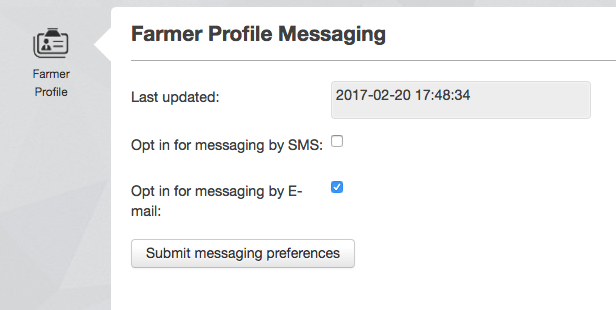
In addition to the above we have once again added a select box, submit button and data table in order for farmers to select shops that they are interested in. These view components are hidden and become visible as soon as one of the boolean attributes mentioned above is submitted as true:
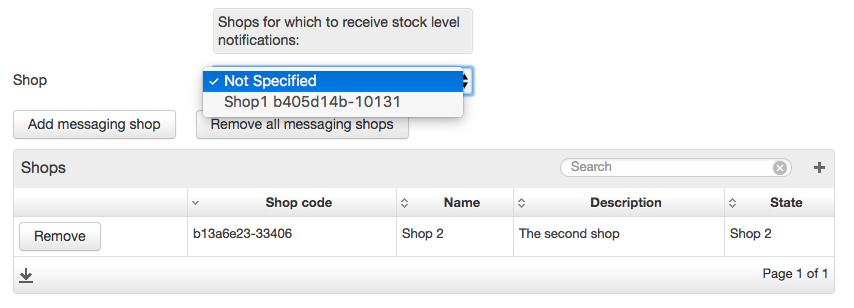
Scheduled Functions
Helium provides functionality for executing functions on the backend using a timer. These are called scheduled functions and they are denoted by the use of the @Schedule annotation. The schedule is specified using cron like syntax. For example:
| Code Block | ||||
|---|---|---|---|---|
| ||||
// Scheduled function to run every day at 2:15 AM
@Scheduled("15 2 * * *") |
The schedule is therefore represented as follows:
@Scheduled("<minute> <hour> <day of month> <month> <day of week>")For our use case we would like to message farmers once a week at 08:00 AM on Monday morning. Messages will be sent only to farmers that have opted in for messaging, have selected shops to receive messages for and are linked to crop types which have stock updates at the shops that they have selected. The scheduled function was added to a new unit called ScheduledMessaging under the services folder and main logic is shown below:
| Code Block | ||||
|---|---|---|---|---|
| ||||
@Scheduled("0 8 * * 0")
void sendFarmerStockNotificationMessages() {
// Get farmers that have not been deleted and have signed up for either SMS or email notifications
Farmer[] farmers = Farmer:union(
and(
equals(deleted, false),
equals(smsMessaging, true)
),
and(
equals(deleted, false),
equals(emailMessaging, true)
)
);
// Loop over farmers that are eligible for messages
for(int i = 0; i < farmers.length(); i++) {
Farmer farmer = farmers.get(i);
// Get the stock updates for shops that the farmer is interested in
StockUpdate[] stockUpdates = StockUpdate:relationshipIn(shop, farmer.messagingShops);
// For each farmer crop type filter the stock updates by this, get the latest update and message the farmer
for(int j = 0; j < farmer.cropTypes.length(); j++) {
Stock currentCropType = farmer.cropTypes.get(i);
StockUpdate[] cropSpecificUpdates = stockUpdates.select(
relationshipIn(stock, currentCropType)
);
cropSpecificUpdates.sortDesc("stocktakeDate");
messageFarmer(farmer, cropSpecificUpdates.first());
}
}
}
// Determine which messages should be sent and invoke the appropriate helper
void messageFarmer(Farmer farmer, StockUpdate stockUpdate) {
if(farmer.smsMessaging == true) {
smsFarmer(farmer, stockUpdate);
}
if(farmer.emailMessaging == true) {
emailFarmer(farmer, stockUpdate);
}
} |
Note the use of the union selector which is used to combine the result of two collections without duplicates. In this case the union acts as an or condition for farmers that have either opted in for SMS messaging, e-mail messaging or both. Also note the use of the select built-in function on line 27. This allows selectors to be executed against collections in memory instead of directly against the database.
Finally, take note of the fact that while a traditional for loop, with a variable to keep track of iterations, is used above, Helium also provides a foreach loop that can be used when iterating over a collection. Consider the loop above that loops over the farmer collection. This can be replaced by the following:
| Code Block | ||||
|---|---|---|---|---|
| ||||
foreach(Farmer farmer: farmers) {
.
.
.
} |
| Info |
|---|
Note that Helium also provides a |
Sending an SMS
Helium provides functionality to send SMS messages using a single built-in function. For our use case, we create and save an instance of the FarmerStockNotificationSms object for the purpose of historic record keeping. We then invoke the Mez:sms function. The code snippet below demonstrates this:
| Code Block | ||||
|---|---|---|---|---|
| ||||
void smsFarmer(Farmer farmer, StockUpdate stockUpdate) {
// Build the message content using concat
Shop shop = stockUpdate.shop;
string messageContent = Strings:concat("Stock level for ", stockUpdate.stockName ," at shop ", shop.name,": ", stockUpdate);
FarmerStockNotificationSms notificationSms = FarmerStockNotificationSms:new();
notificationSms.sentOn = Mez:now();
notificationSms.stockUpdate = stockUpdate;
notificationSms.farmer = farmer;
notificationSms.messageContent = messageContent;
notificationSms.save();
Send SMS and reference message content using a lang file key
Mez:sms(farmer, "mobileNumber", "messaging.sms.message_content");
} |
Note the arguments required for the Mez:sms function. The first is the object instance representing the recipient of the message. This can, however, be any object containing a mobile number field and does not need to be a role. The second argument represents the attribute on this object representing the mobile number of the recipient and, lastly, the third argument represents the key of a lang file entry that contains the message content. In this case the lang file entry simply references a function scoped variable.
| Code Block | ||
|---|---|---|
| ||
messaging.sms.message_content = {messageContent} |
| Info |
|---|
Be aware that Helium validates mobile numbers and will not attempt to send a message to an invalid mobile number. |
Sending an E-mail
Similar to sending SMS messages, we also keep track of e-mail stock level notifications using the FarmerStockNotificationEmail object. To send the actual e-mail we will be using the Mez:email function. There are three versions of this function available. Two of these are demonstrated below while a third, that can be used to send Jasper reports as attachments is discussed in Lesson 13.
| Code Block | ||||||
|---|---|---|---|---|---|---|
| ||||||
Mez:email(farmer, "messaging.email.stock_level_description", "messaging.email.stock_level_subject", "messaging.email.stock_level_body"); |
The above function uses the e-mail address that has been captured as part of the user's Helium profile. Seeing as the e-mail address is not required for a user's profile to be created, we recommend using the function as follows:
| Code Block | ||||||
|---|---|---|---|---|---|---|
| ||||||
Mez:email(farmer.emailAddress, "messaging.email.stock_level_description", "messaging.email.stock_level_subject", "messaging.email.stock_level_body"); |
In this case the e-mail address that was captured in the application as part of creating the farmer is used. This is a required field in our app and we are therefore guaranteed that it will be populated. For our use case, and many others, this is a much safer option.
For the above function calls the following lang file entries were added:
| Code Block | ||
|---|---|---|
| ||
messaging.email.stock_level_description = Stock level notification
messaging.email.stock_level_subject = Stock level
messaging.email.stock_level_body = {messageContent} |
| Info |
|---|
E-mails in Helium can also be used to send Jasper report attachments. This is discussed in lesson 13. |
A Note On Complex Selectors
In this lesson we briefly discussed a selector that uses a union selector, with nested and selectors and multiple equals selectors nested within the and selectors.
| Code Block | ||||
|---|---|---|---|---|
| ||||
// Get farmers that have not been deleted and have signed up for either SMS or email notifications Farmer[] farmers = Farmer:union( and( equals(deleted, false), equals(smsMessaging, true) ), and( equals(deleted, false), equals(emailMessaging, true) ) ); |
These types of selectors are referred to as complex selectors.
It is possible, and in some cases necessary, to resort to simple selectors, loops and if statements to populate collections. For many use cases, however, it is possible to make use of complex selectors such as the one above.
Whenever possible, a single complex selector should always be preferred above multiple simple selectors. This is due to the fact that Helium will automatically optimise the backing data base queries for selectors. Using complex selectors instead of multiple simple intermediate selectors might therefore provide a significant performance advantage.
| Info |
|---|
If possible, use complex selectors instead of multiple simple selectors to populate collections. |
Lesson Source Code