- Created by Jacques Marais, last modified by Former user on Nov 16, 2017
You are viewing an old version of this page. View the current version.
Compare with Current View Page History
« Previous Version 23 Current »
As a Farmer I want to upload my Government Assistance Recipient Certificate
Lesson Outcomes
By the end of this lesson you should:
- Be familiar with uuid and blob data types
- Be able to use the
Uuid:fromStringfunction to convert astringtype to auuidtype - Be able to use the file upload and file browser widgets
New & Modified App Files
./model/roles/Farmer.mez
./web-app/lang/en.lang
./web-app/presenters/farmer_profile/FarmerProfile.mez
./web-app/presenters/farmer_profile/FarmerProfileMenu.mez
./web-app/views/farmer_profile/FarmerProfileDocumentation.vxml
UUID and Blob Data Types
For this lesson we need to add two attributes to the Farmer object. These represent the certificate id and the actual certificate data. The code snippet below demonstrates this:
uuid governmentAssistanceCertificateId; blob governmentAssistanceCertificate;
Further Model Additions
In addition to the attributes above we also add another datetime attribute, namely, documentationProfileUpdatedOn to the Farmer object. This attribute is used to keep track of when last the governmentAssistanceCertificateId and governmentAssistanceCertificate attributes were updated.
datetime documentationProfileUpdatedOn;
See the lesson source code for further details on how it's used.
Populating UUID Attributes Using a Text Field
To populate the certificate id attribute we will use a text field, an intermediate unit variable and the Helium built-in function, Uuid:fromString, to convert the captured text to a uuid. The code snippets below demonstrates this:
<textfield label="textfield.government_assistance_recipient_certificate_id"> <binding variable="certificateId"/> </textfield> . . . <submit label="submit.save" action="saveGovernmentAssistanceCertificate"/>
unit FarmerProfile;
string certificateId;
string saveGovernmentAssistanceCertificate() {
if(certificateId == null) {
Mez:alertError("alert.null_government_assistance_certificate_id");
return null;
}
.
.
.
uuid parsedId = Uuid:fromString(certificateId);
if(parsedId == null) {
Mez:alertError("alert.invalid_government_assistance_certificate_id");
return null;
}
farmer.governmentAssistanceCertificateId = parsedId;
certificateId = null;
return null;
}
In the saveGovernmentAssistanceCertificate function above we first do a manual validation to check that the user has populated the value from the frontend before saving. We then convert the value to a uuid using the Uuid:fromString function. If the provided value is not a valid uuid, the function will return null. For this case we also add a manual validation. The final step is to assign the the converted value to the attribute on the Farmer object.
All view and unit code added as part of this lesson is in the FarmerProfileDocumentation view and the FarmerProile unit.
Populating Blob Data Types Using the File Upload Widget
We have already demonstrated in Lesson 9 how the file upload widget can be used to upload CSV files that can then be parsed by Helium. For this use case we simply want to upload the blob data, store it using our data model and then provide a mechanism to download the data from the frontend. The code snippet below demonstrates the uploading and storing of the blob data representing a government assistance certificate:
<fileupload label="fileupload.government_assistance_recipient_certificate"> <binding variable="farmer"> <attribute name="governmentAssistanceCertificate"/> </binding> </fileupload> <submit label="submit.save" action="saveGovernmentAssistanceCertificate"/>
Once again we add a manual validation in the to the saveGovernmentAssistanceCertificate function to check that the file has been uploaded before saving the result:
if(farmer.governmentAssistanceCertificate == null) {
Mez:alertError("alert.null_government_assistance_certificate");
return null;
}
Using the File Browser
Helium provides a file browser widget that is presented as a data table with two columns representing the file name that was uploaded and the file size and a row action labelled "Open" that can be used to download the file. These cannot be altered. Similarly to the data table widget a collection source needs to be provided where the object in the collection contains a blob attribute. In our case this collection will only contain the current farmer user. In addition the blob attribute name needs to be specified:
<filebrowser dataAttribute="governmentAssistanceCertificate"> <visible function="showFileBrowser"/> <collectionSource function="getCurrentFarmerAsCollection"/> </filebrowser>
The screenshot below demonstrates the completed view with certificate that has been uploaded:
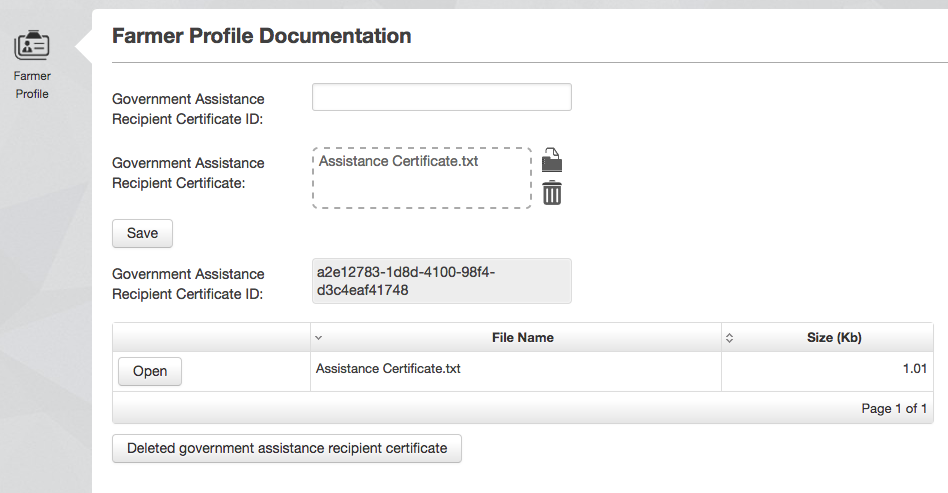
Note that the info widget, file browser and button at the bottom of the view is hidden until a file has been uploaded with a valid id.
Lesson Source Code
- No labels
0 Comments