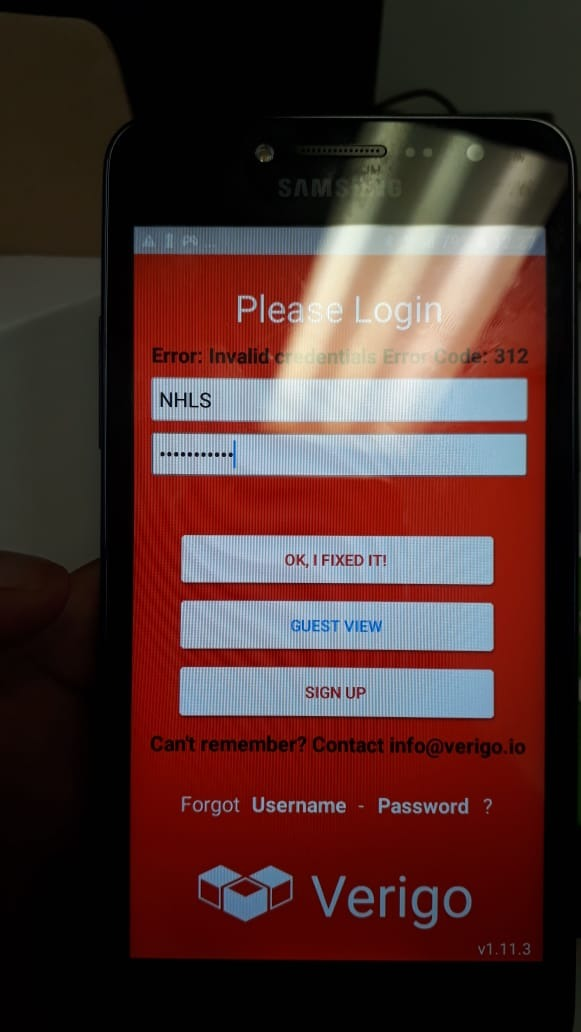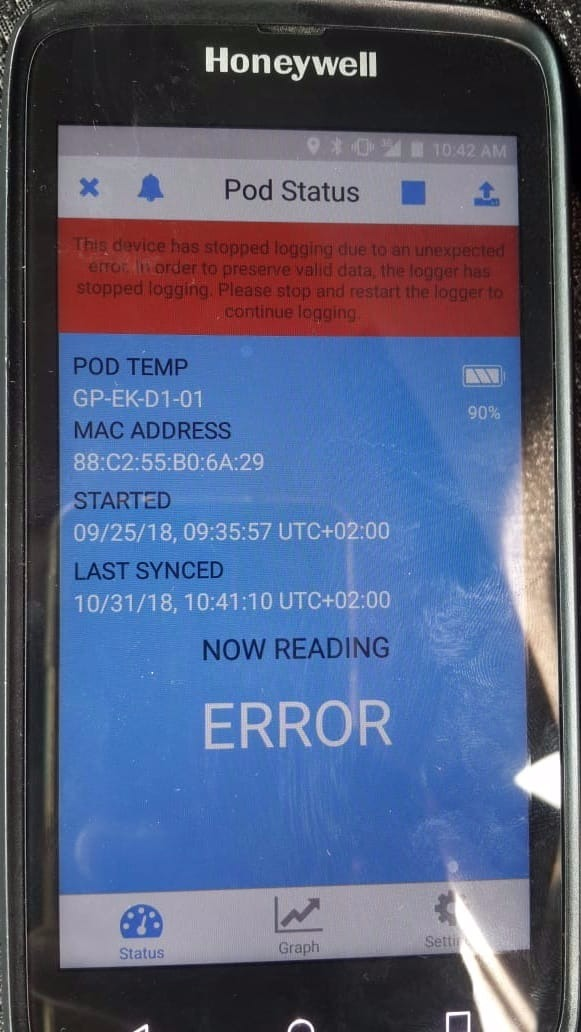Verigo Pods
Verigo Pods
Solution Overview Verigo™ - Mobile Cold Chain The Verigo™ cold chain pods bring visibility, accountability, and traceability to sensitive and perishable products throughout the supply chain. Environmental data loggers inserted into containers or coolers record and wirelessly transmit temperature data and excursion alerts to an application on a mobile device. Instantly get insight and visibility of all your shipments, and immediately know when shipment integrity is compromised and action is required.
What is Verigo?
Verigo™ Pods bring actionable data to your fingertips through wireless communication with your devicesPods bring actionable data to your fingertips through wireless communication with your devices.
- Set sensor minimum and maximum thresholds • Be alerted when something goes wrong
- Bring accountability to your supply chain
- ave time and eliminate the need to find your data logger
- Avoid opening containers to retrieve data
- Speed up your QA processes
All Pod data is automatically synced through a mobile device to Verigo's web app.
- Simply log in and start searching current and past Pod records.
- Remotely view and see your Pod data from across the world
- Bring traceability to your supply chain with past records
- Identify patterns to help improve your supply chain processes
- Search & Filter to find specific records • View and analyze data from any monitoring session
- View a complete audit of every Pod connection with map overlay of GPS locations
- Generate validated PDF reports and download raw ExcelTM compatible data (CSV)
Verigo Pod Setup
This document contains the following information: Verigo Application and Pod Setup.pdf
How to download the Verigo Application from the Play Store
Installing the Verigo Application
Log into the Verigo Application with your Company Account
Configuring the Verigo Pod Settings
Pairing the Verigo Pod
Activating the Verigo Pod
Viewing the Verigo Pod Data
How to add multiple Verigo Pods per User
How to uninstall the Verigo Pod
| Verigo Setup Changes and Updates | |
|---|---|
| Basic Verigo Setup steps | Verigo Updated Setup Document_ 6 May 2019 |
Temperature Monitoring
Verigo Frequent Asked Questions
| Nr. | Question | Answer |
|---|---|---|
| 1. | I am having a problem with my cooler box data that is not coming through? What could be the problem? |
Another check when temperature is not appearing on the dashboard:
Steps to synchronise the Verigo application:
|
| 2. | The system is giving me inaccurate results, what could be the problem? | Look what the battery life of the pod is on the application - if the battery life is low then the pod needs to be replaced as the pod does not have a battery that can be replaced. |
| 3. | Where to find the Verigo Pod details? | This is where they are covering the pod and container:
|
| 4. | Temperature do not seem to be accurate, what should I do? | The users need to make sure that they have paired, synchronise, bluetooth is enabled and that they have data on the device. NB: Couriers need to make sure every morning that they have paired the Verigo app and that they have synchronise the device when they log off every evening. |
| 5. | Verigo Account Details (Production) | Details are on the Internal Wiki page section: When the driver login again they need to make sure that the pod is paired. |
| 6. | I am unable to synchronise my Verigo application with mobile data enabled, but when I use WiFi the app is synchronising fine. What could be the problem. | If there is no data on your device the Verigo app will not synchronise, as the application is not zero-rated. |
| 7. | I am receiving an error message when I want to login onto the verigo application. See screenshots below. | Please make sure that you do not have extra spaces etc before and after both username and password. |
| 8. | Can you please assist, I am receiving the following error message when logging in to the verigo app. The device has been restarted and reboot but it is still giving the error message. See screenshot below. | The pod needs to be uninstalled and installed again. Follow the document below on how to uninstall and install the verigo pod again: |